Use the Definitions page to create and manage Result Set Definitions. Two different types of result sets can be created on this page:
- Reporting result sets: Reporting result sets are used for Third-Party Reporting with OData.
- Approval result sets: Approval result sets are used to store the data for The Approval Framework. The approval result sets you create will be available as templates when you access The Approval Definitions Page.
How to Access the Definitions Page
- Select Data from the Navigation Toolbar.
- Click on the Result Set tab, and then the Definitions page.
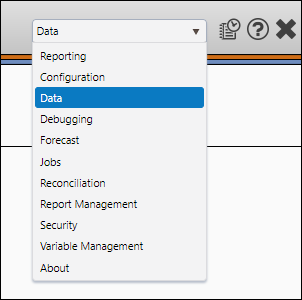
Create a Definition
To create a definition, follow these steps:
- Select the context you want to create a result set definition for using the Context drop-down menu, and then click the Create button.
- Set up your definition's options:
- Enter a name for your definition in the Definition field.
- (Optional) Enter a description of your definition in the Description field.
- Use the Admin Role drop-down menu to set the ownership for the definition.
- Select the type of definition you are creating using the Type drop-down menu. Two options can be selected: Reporting or ApprovalService. In this example, a Reporting definition was created.
- Enter the name of the loader created for result set data population in the Loader field.
- Copy the .JSON for your definition and paste it into the Model field.
- When you've finished setting up your definition, click the Save button.
Definitions are context-sensitive; definitions you create for one context won't be eligible for use in other contexts.

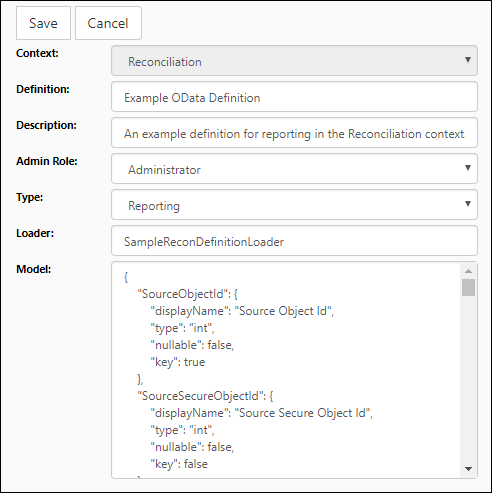
Click image to expand or minimize.
The Admin Role option controls which users will be able to modify the definition once it has been saved, and who can create instances of it using The Instances Page. Only the members of the role you select will be able to modify the definition and create instances of it.
Your Reserves administrator has the option to rename the "Reporting" type, and as such, the name of the reporting type may differ in your instance of Reserves.
Modify a Definition
To modify a definition, follow these steps:
If a definition's Admin Role is set to a group that you don't belong to, you won't be able to make changes to it.
- Select the context that contains the definition you wish to modify using the Context drop-down menu.
- Select the definition you wish to modify using the Definition drop-down menu.
- Click the Edit button.
- Modify the definition, as required.
- When you've finished making changes to your definition, click the Save button.
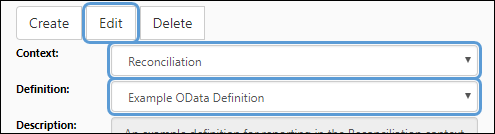
Delete a Definition
To delete a definition, follow these steps:
If a definition's Admin Role is set to a group that you don't belong to, you won't be able to delete it.
- Select the context that contains the definition you wish to delete using the Context drop-down menu.
- Select the definition you wish to delete using the Definition drop-down menu.
- Click the Delete button.
- You will be prompted to confirm the deletion. Click the OK button to delete the definition.
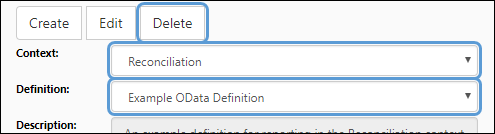
Create a Result Set Instance
Once you've created a definition, you can create result set instances using The Instances Page.
Creating Approval Definitions
Once you've created an approval result set, you can use it to create approval definitions using The Approval Definitions Page.
